Cut, delete, copy, and paste screens
One or more screens can be cut, or copied, and pasted in the same macro or another macro. The operation can be undone.
When one or more screens are selected and either Cut or Delete is executed, then all of the selected screens and incoming and outgoing next screen connections are removed from the macro canvas. This operation could force a reordering of the next screen connections originating from screens not removed. In the example below, the CelDialCommunications screen has next screen connections from the DisplayProgramMessages screen and to the MainMenu screen. It is also the second in order of next screen connections from the SignOn screen.
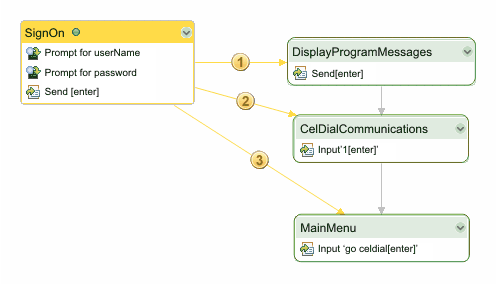
After cutting or deleting the CelDialCommunications screen, all of the next screen connections from and to it are removed, and the MainMenu screen becomes the second (instead of the third) in order of next screen connections from the SignOn screen.
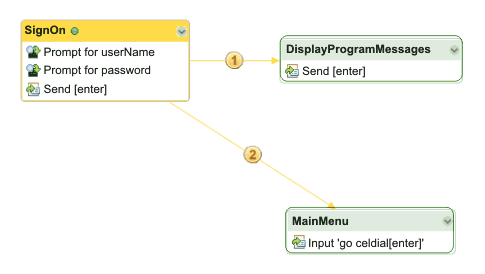
When Paste is executed, after a Copy or a Cut, then the internal next screen connections (next screen connections to other selected screens) are retained during the operation. In the example below the SignOn, DisplayProgramMessages, and MainMenu screens are selected to copy.
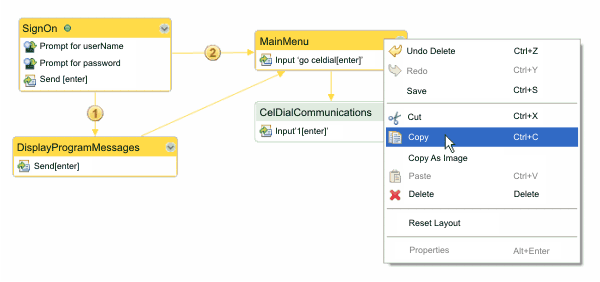
After pasting the copied screens back onto the same macro canvas, notice that all of the next screen connections among the three selected screens are also copied. Only the next screen connection from the MainMenu screen to the CelDialCommunications screen is not copied.
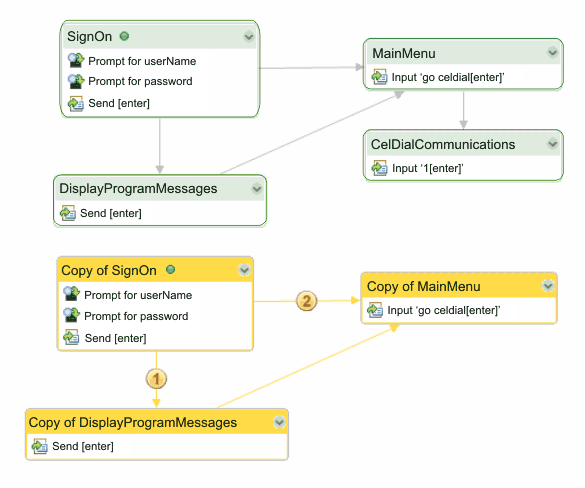
- When pasting screens from a macro that is not in advanced macro format to a macro in advanced format, then the screens being copied are converted to advance format.
- When pasting screens from a macro that is in advanced macro format to a macro that is not, a warning message is displayed, and you have the choice whether to convert the target macro.
- Variables and user-defined types used by screens being pasted are not copied.