ENPTUI
Enhanced Non-Programmable Terminal User Interface (ENPTUI) enables an enhanced interface on non-programmable terminals (NPT) and programmable work stations (PWS) over the 5250 full screen menu-driven interface, taking advantage of 5250 display data stream extensions. ZIETrans supports a subset of the ENPTUI feature which includes graphical interface constructs. These constructs are represented by two ZIETrans components: Scrollbar and Selection Field.
If the check box is selected, the default rendering set in the application.hap file will include standard ENPTUI rendering items and the component and widget registry (ComponentWidget.xml) will include the ENPTUI components and widgets for inclusion in either default rendering or custom transformations. Also, the default connection object created will have ENPTUI=true added to the advanced connection properties, which is required for ZIETrans to receive the ENPTUI data from the host.
Following are the ENPTUI components and their settings. These components do not appear in the ZIETrans Components section in the Palette view of the Rich Page Editor. If the ENPTUI support has been enabled as described above, these components are accessible from the Eclipse menu bar by clicking ZIETrans Tools > Insert Host Component.
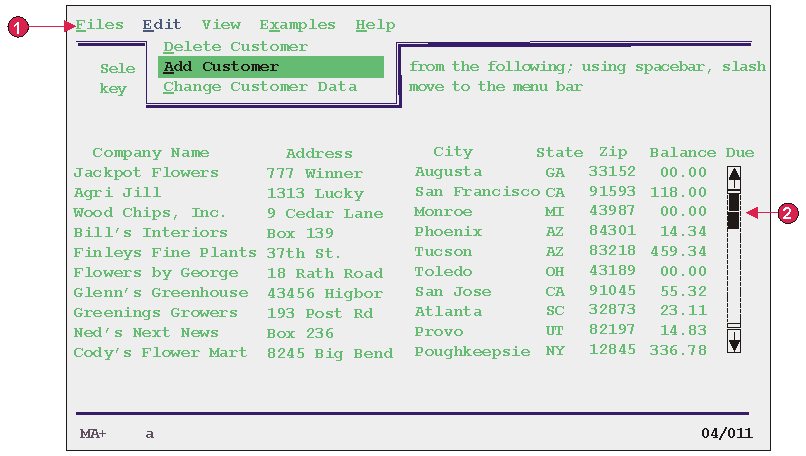
- Selection field component
- Scrollbar field component