Radio button (item selection)
The Radio button (item selection) widget is responsible for rendering a set of radio buttons.
This widget renders data supplied by the following component:
The following figure shows how a radio button (item
selection) widget appears on a transformation, using the data from
the Item selection component example as input:
Figure 1. Radio button (item selection) widget example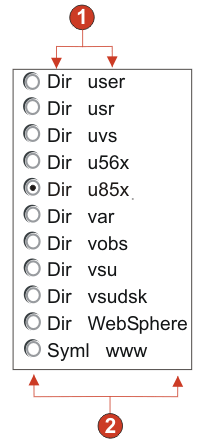
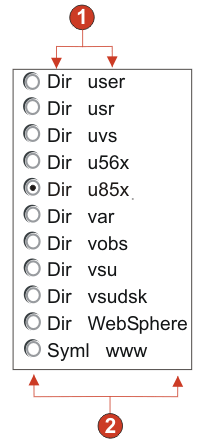
- Caption (from component)
- Number of columns per row (defaults to 1)
The following settings can be configured for this widget:
- Caption
- Specifies how the caption for the generated input field is determined.
Options: From component (use
the extracted caption from the component) or Custom (use the specified caption).
- Custom caption
- Optional. Specifies the caption for the input field.
Note: Leave this setting blank to not generate a caption for the check box.
- Trim spaces on caption
- If selected, white space (extra space) is trimmed from both ends of the caption.
- Number of columns per row
- The number of input fields to display horizontally before wrapping to the next line.
- Selection value
- The value to be entered in the input field of the host screen when the value is selected. Options: /, S, or 1.
- Auto submit on select
- If selected, once a radio button is selected, the item selection is submitted. If the radio button was generated from a function key, the selected item's key is sent to the host.
- Show submit button
- If selected, a submit button is rendered
below the set of radio buttons. Does not apply when using this widget
with the function key component.
- Submit button caption
- Optional. Specifies the caption of the submit button.
- Button style class (Web-only)
- Optional. The CSS style class associated with the generated submit button. The value of the class attribute of the HTML button tag will be set to this value. The default value is HATSBUTTON. See Using style sheets for more information.
- Radio button style class (Web-only)
- Optional. The CSS style class associated with each radio button. The default value is HATSRADIOBUTTON. See Using style sheets for more information.
- Radio button description style class (Web-only)
- Optional. The CSS style class associated with each radio button description. The default value is HATSTEXT. See Using style sheets for more information.
- Label style class (Web-only)
- Optional. The CSS style class associated with the generated caption for the set of radio buttons. The default value is HATSCAPTION. See Using style sheets for more information.
- Table style class (Web-only)
- Optional. The CSS style class associated with the generated table. If more than one radio button is rendered, an HTML table will be generated to enclose them. The value of the class attribute of the HTML table tag will be set to this value. The default value is HATSTABLE. See Using style sheets for more information.
- Style (Web-only)
- Optional.Use the launcher button next to this field to open a style properties dialog. This dialog frees you from the need to understand CSS to change the font, color, or other style settings for the widget. See Using style sheets for more information.