Developing and deploying ZIETrans Web applications
Types of ZIETrans applications include: Web, EJB and administrative console. This chapter includes information about ZIETrans Web applications. For information about the other types of applications, see Administrative console, Using ZIETrans administrative console.
ZIETrans applications are created from ZIETrans projects using the ZIETrans Toolkit. When you create a new ZIETrans project, a set of folders is created to help you organize your ZIETrans application files. An example of a default project is shown below. The highest level folder has the same name as the name you give to your project when you create it. In that folder are other high-level folders that contain objects defined in your ZIETrans project. Some folders do not appear until you create certain objects.
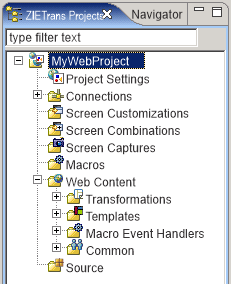
ZIETrans projects can be shared in a team environment by going to the Navigator View of your ZIETrans perspective. Right-click the project and select Team > Share Project. Select the repository type from the list and click Next. Eclipse supports several repositories. For more information, refer to the Eclipse documentation and search on repository.
To exclude the file from version control, open Window -> Preferences -> Team -> Ignored Resources and click Add Pattern to add a new pattern. Enter resourceUpdate.sts and click OK. Make sure the new pattern is selected in the list of ignored patterns and click OK to save the settings.
ZIETrans Web projects, created in ZIETrans Toolkit, are extensions of Web projects in the Eclipse workbench. For more information, click Help > Help contents from the Eclipse menu bar, expand Developing, and select Developing Web applications.