Subfile
The Subfile component is responsible for recognizing 5250 subfiles.
A recognized subfile can be rendered by the following
widgets:
The following figure shows how a subfile component might appear
on your host screen:
Figure 1. Subfile component example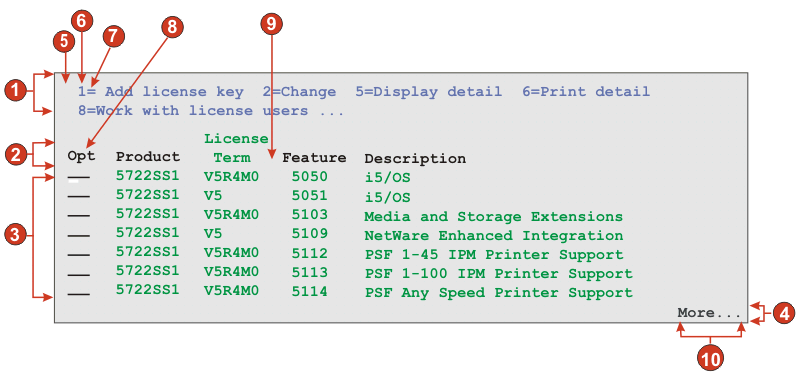
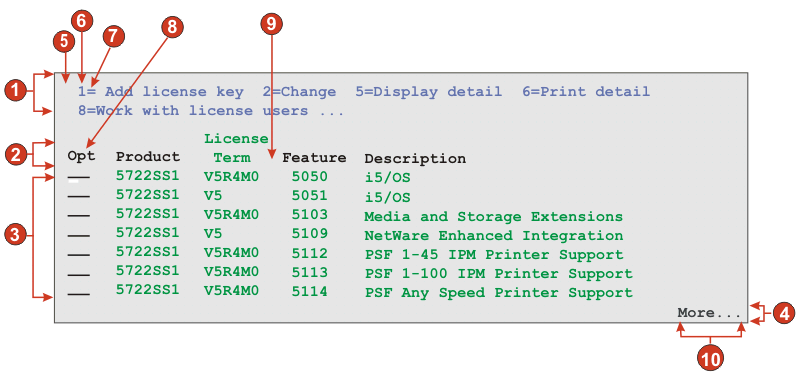
- Action region
- Header region
- Data region
- Marker region
- String before the leading token (a space)
- Leading token type (digit)
- Delimiter (an equal sign (=))
- Beginning text for header (Opt)
- Column delimiter (a space)
- Marker text (More...)
To launch Subfile Settings, follow these steps:
- Go to the ZIETrans Projects view and click on your Project Settings.
- Select the Rendering tab.
- In the Rendering tab, expand the Components tree and select the Subfile component.
- Click on the Settings button to the right to display the Subfile Settings window.
Figure 2. Subfile
settings example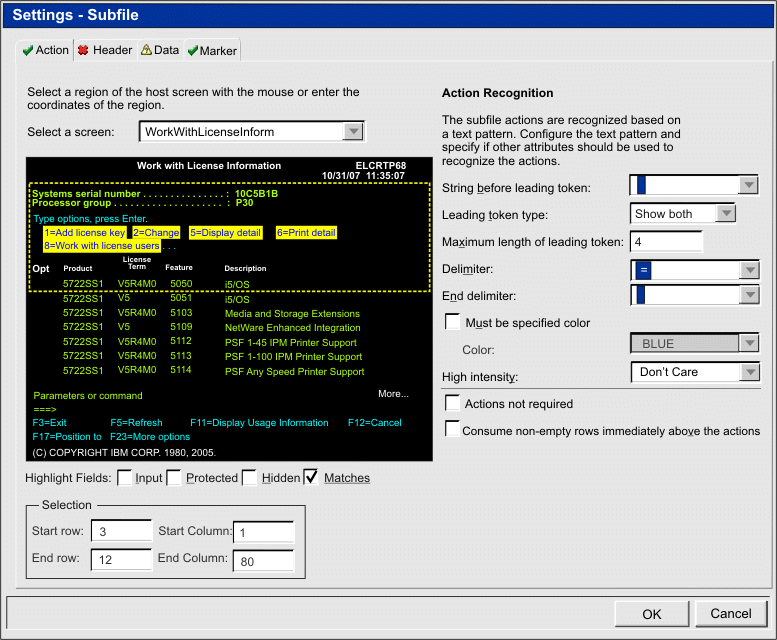
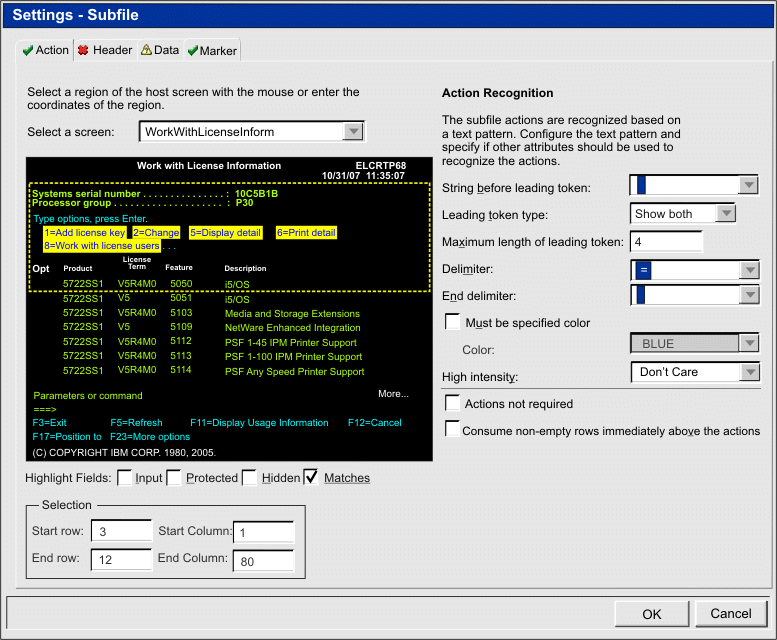
The Subfile component settings consist of four tabs,
Action, Header, Data, and Marker. Each tab is used to define the criteria
for recognizing a particular element of the subfile. Icons on each
tab indicate the following states:
- Recognized: This state means the element of the subfile is recognized on the selected screen. If the Matches option is selected, the recognized element is highlighted. To change the highlighting color, use the Pattern matches setting in the Screen capture highlighting colors section of the ZIETrans preferences. For more information, see Using ZIETrans preferences.
- Unrecognized: This state means the element of the subfile is not recognized. You must adjust the screen region or recognition criteria to tune the settings until recognized.
- Unknown: This state indicates that the recognition of this element depends on another element that is not yet recognized. Tune the unrecognized settings on the other tabs first, then come back to this tab.
Each recognition tab is described below.